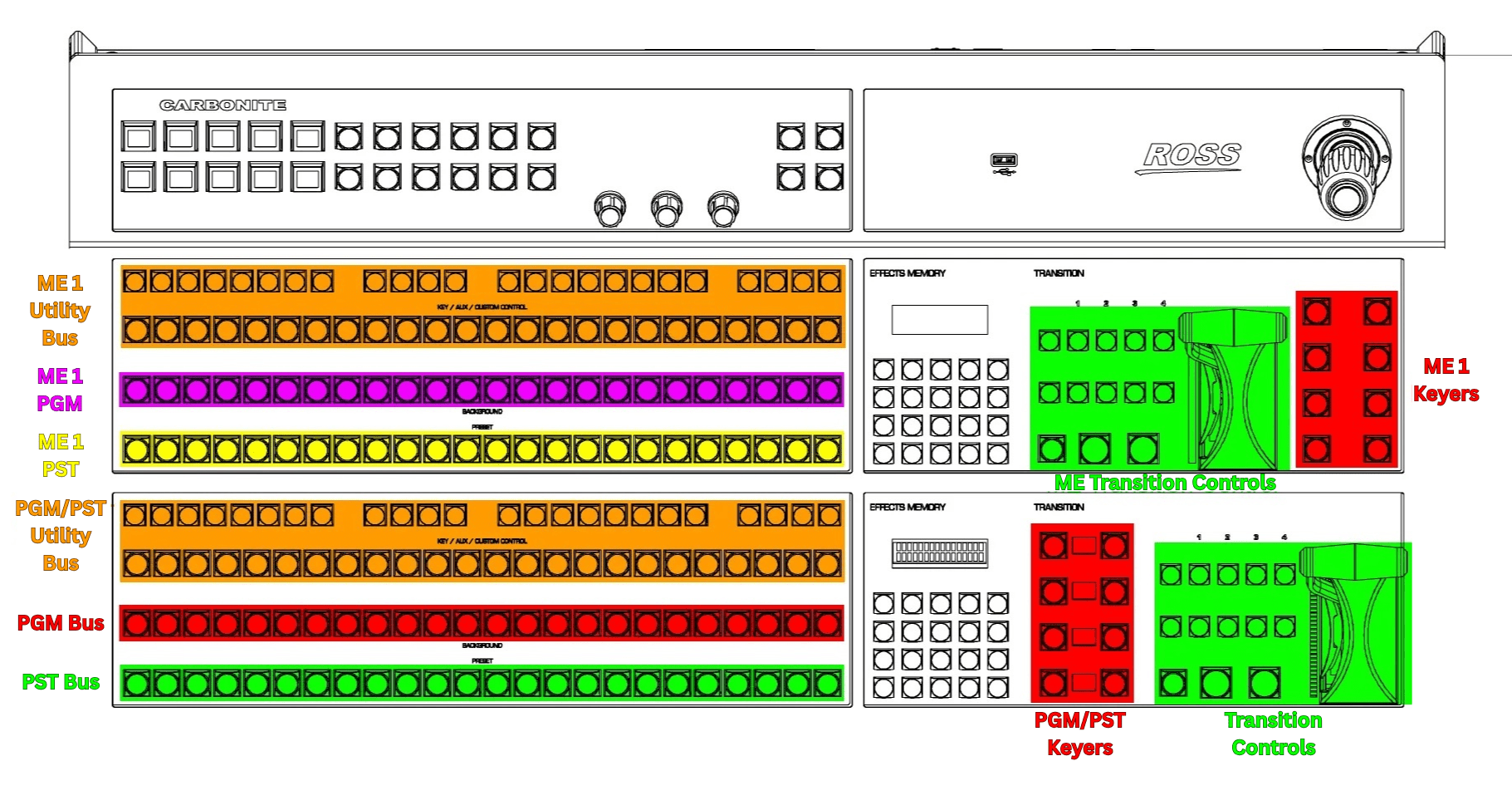Switcher Basics
A video switcher is a device that is the core of a live production environment. Every video signal must pass through the switcher before it reaches air. It is also capable of creating complex multi-source video compositions. In this article, we will go over the anatomy of the switcher and the basics of what it is capable of.
Switcher Bus
A switcher “Bus” is a signal path consisting of multiple video inputs that feed a single output. Each row of buttons is referred to as a “Bus” and controls one output of the switcher. The outputs may be a physical port on the back of the machine that can be plugged into another device (monitor, recorder, etc) or the output may be a a virtual output that can be used as a composited source that re-enters the switcher. Below is a list of buses that are present on most switchers and what they are for.
–PGM Bus – controls which camera is on the PGM output, which is typically what goes on air. Typically will control a physical output of the switcher.
–PST Bus – Also known as Preview (PRE) or Preset (PST), this bus is used to cue up sources immediately before they go to air. It will typically control a physical output of the switcher.
–ME PGM – an ME (Mix Effect) also sometimes called an MLE (Mixed Linear Effect) controls the ME PGM output. This output functions primarily as a virtual output of the switcher that re-enters the switcher and can be used as a source, but it may also control a separate output on the switcher. Switchers can also have multiple MEs.
–ME PST – Functions the same as the PST does, but in relation to the ME PGM bus.
Keyer Control
Most switchers have multiple keyers per bus, anywhere between 2 and 6. Each keyer can be used to add an overlay over the video on that PGM bus. There are typically 2 buttons for each keyer, one CUT button that will instantly add or remove the key, and the AUTO button which will transition (wipe or dissolve) the key on or off.
Transition Control
The transition control is used to determine the appearance of how video transitions from the PST to the PGM bus. The CUT button will instantly swap the sources on the PGM and PST bus. The AUTO transition button will either dissolve or wipe between the PST and the PGM sources at a preselected rate. The T-BAR will do the same, but at a manual rate depending on how quickly the T-Bar is moved. There is also an “inclusion” selection that will determine what on screen elements are transitioned on/off when the CUT/AUTO/T-BAR is used. You can choose any or all of the keys as well as the source on the PGM bus.
Utility Bus
The utility bus is used for multiple things. It can be used to cut sources on auxiliary outputs, set up which sources are assigned to the keyers, be used as triggers for custom built macros or other advanced functions depending on the switcher.